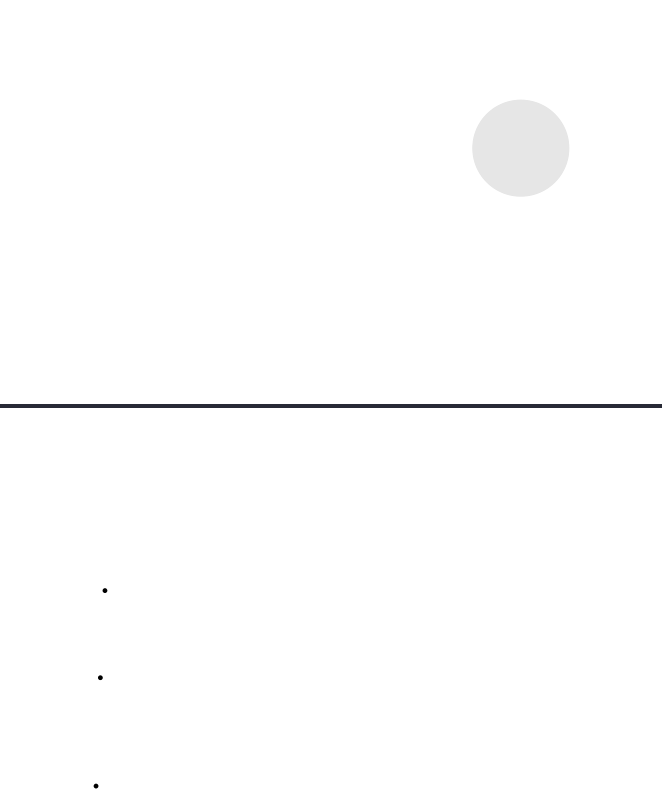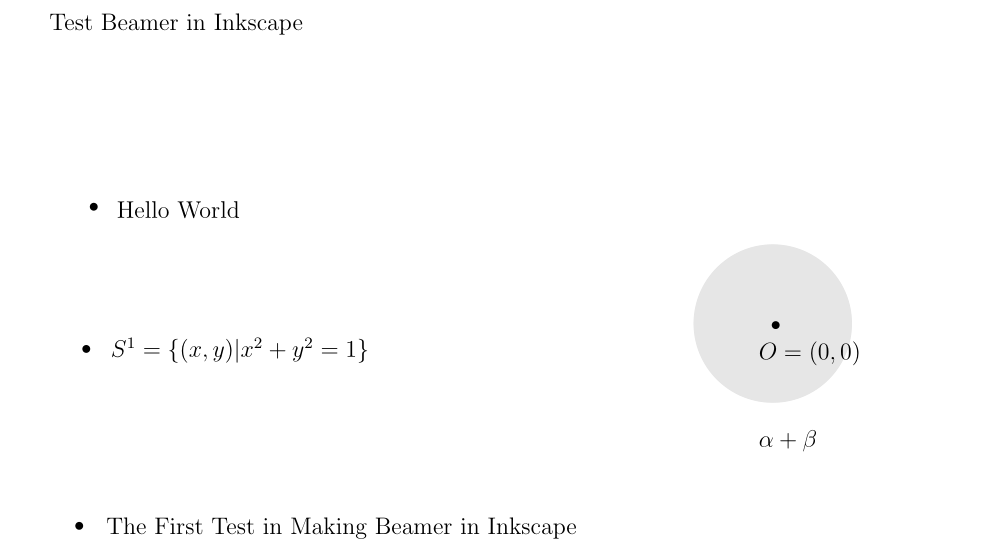1
2
3
4
5
6
7
8
9
10
11
12
13
14
15
16
17
18
19
20
21
22
23
24
25
26
27
28
29
30
31
32
33
34
35
36
37
38
39
40
41
42
43
44
45
46
47
48
49
50
51
52
53
54
55
56
57
58
59
60
61
62
63
64
65
66
|
\begingroup
\makeatletter
\providecommand\color[2][]{
\errmessage{(Inkscape) Color is used for the text in Inkscape, but the package 'color.sty' is not loaded}
\renewcommand\color[2][]{}
}
\providecommand\transparent[1]{
\errmessage{(Inkscape) Transparency is used (non-zero) for the text in Inkscape, but the package 'transparent.sty' is not loaded}
\renewcommand\transparent[1]{}
}
\providecommand\rotatebox[2]{#2}
\newcommand*\fsize{\dimexpr\f@size pt\relax}
\newcommand*\lineheight[1]{\fontsize{\fsize}{#1\fsize}\selectfont}
\ifx\svgwidth\undefined
\setlength{\unitlength}{340.15747833bp}
\ifx\svgscale\undefined
\relax
\else
\setlength{\unitlength}{\unitlength * \real{\svgscale}}
\fi
\else
\setlength{\unitlength}{\svgwidth}
\fi
\global\let\svgwidth\undefined
\global\let\svgscale\undefined
\makeatother
\begin{picture}(1,0.74999998)
\lineheight{1}
\setlength\tabcolsep{0pt}
\put(0.12752211,0.6406953){\color[rgb]{0,0,0}\makebox(0,0)[lt]{\lineheight{1.25}\smash{\begin{tabular}[t]{l}Test Beamer in Inkscape\end{tabular}}}}
\put(0,0){\includegraphics[width=\unitlength,page=1]{test.pdf}}
\put(0.76621568,0.26556717){\color[rgb]{0,0,0}\makebox(0,0)[lt]{\lineheight{1.25}\smash{\begin{tabular}[t]{l}$\alpha+\beta$\end{tabular}}}}
\put(0,0){\includegraphics[width=\unitlength,page=2]{test.pdf}}
\put(0.18824693,0.471698){\color[rgb]{0,0,0}\makebox(0,0)[lt]{\lineheight{1.25}\smash{\begin{tabular}[t]{l}Hello World\end{tabular}}}}
\put(0.18293693,0.34655683){\color[rgb]{0,0,0}\makebox(0,0)[lt]{\lineheight{1.25}\smash{\begin{tabular}[t]{l}$S^1=\{(x, y)|x^2+y^2=1\}$\end{tabular}}}}
\put(0.17870969,0.18697422){\color[rgb]{0,0,0}\makebox(0,0)[lt]{\lineheight{1.25}\smash{\begin{tabular}[t]{l}The First Test in Making Beamer in Inkscape\end{tabular}}}}
\put(0.76621568,0.34420555){\color[rgb]{0,0,0}\makebox(0,0)[lt]{\lineheight{1.25}\smash{\begin{tabular}[t]{l}$O=(0, 0)$\end{tabular}}}}
\put(0,0){\includegraphics[width=\unitlength,page=3]{test.pdf}}
\end{picture}
\endgroup
|